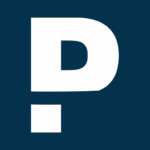We listened to our users and applied their recommendations to create powerful UI enhancements for Real-Time Dynamic Pricing (RTDP). In this session, we will show you some of the most requested usability improvements including expanded search and view functionality for market strategies and segment rules, along with enhancements to the availability workflow. These enhancements will help users to be more efficient and effective when managing availability to maximize revenue.
About the Speakers
Bretania Forbes is an IT creative with a strong computer science background. Forbes has a passion for creating beautiful experiences through front-end development and good design.
John Powell joined PROS in January 2014 as a Project Manager in the Travel Professional Services team. He led implementations and cloud migrations for multiple PROS products at airlines in Australia, North America, and Europe. Currently, John provides Change Management and business consulting services as well as managing the RTDP training program. Prior to joining PROS, John gained 34 years of airline experience which included People Express, Continental Airlines, United Airlines, and consulting engagements with airlines in the Pacific, Latin America, and the Middle East. He led large scale projects in Marketing, Operations, and Technology as well as several airline alliance implementations. John has eight years of hands-on Revenue Management experience. He was directly responsible for managing $1B USD in inventory and supervised strategy for a team responsible for an additional $1B.
Full Transcript
John Powell: Hello, everybody. This is John Powell. I am a consulting manager on the PROS PS travel team.…
Bretania Forbes: And this is Bretania Forbes. I am the lead user interface designer on Real-Time Pricing Dynamic. We remain hard at work on improving the RTDP UI and we've introduced some wonderful improvements that I'm sure you all will enjoy. I'm excited to be joined by John today to discuss some of those improvements, as well as to discuss the ways that we have and we'll continue to evolve the RTDP UI.
Bretania Forbes: Now, why does the RTDP UI matter? Why should you care about it? Well, we want our users to understand that we're listening to you and we're learning how you use our apps, that we can streamline the various complex processes and the various workflows that you may use on a day-to-day basis. Our team has invested a lot of time and resources into analyzing the button clicks, the filters that you use most often, the pages that you spend the most time on. And then we compiled that data into decision making for new workflows. We are really, really passionate about making these data driven decisions and learning in what ways we can help you to work better, faster and more efficiently. And the RTDP UI is a great example of this. We took all of that data and research as well as your direct feedback and saw the need for an interface that offers simple, efficient workflows for creating, managing, and monitoring strategies that affect availability.
Bretania Forbes: Now with the UI, we have availability displays that include class level calculation details and aggregate summary for all display itineraries and the ability to view channel specific availability and so much more.
Bretania Forbes: Now, how do we decide the roadmap? How do we decide what changes to make to the interface and what new features to add in? Well, most of that comes from simply listening to our customers. Not only do we gather your feedback from our standard customer touch points, whether that be in-person visits, meetings, emails, phone calls, but we also gather UserVoice suggestions with community support, as well as use data that we've gathered from usage analytics. Now on that, the features that we have put into the UI since last year, 38% of that decision-making came from feedback from customer touch points. 33% came from UserVoice, 24% from user research that our user experience team handles and then 5% coming from other sources. And just by taking into consideration your comments and implementing your suggestions into the UI, we were able to see a pretty significant increase in adoption for RTDP, we observed a 38% year over year increase in logins to the interface, as well as a 54% increase in new users, which is something that we are very excited about.
Bretania Forbes: And with that, let's talk a little bit about some of these new features. One of the main themes that our user experience team found was the need to see much more data on the screen than was previously allowed. In order to give the user back as much screen real estate as possible, we added collapsible sections, removed redundant headings and decreased the padding on the various sections on the screen. Not only that, but we added a couple of new buttons to improve the workflows that you have, as well as implementing this very powerful data grid when viewing your strategies, which allows the user to really take control of that data that they want to see not only by allowing for smarter filtering, but also with the addition to sort by many more data points. Now enough for me, let's go ahead and pass it on to John who will be demoing some of these improvements for you.
John Powell: Thank you Bretania. Now I get the fun part. I get to show you how the system actually works. Some of the live new features that we have available for you. First, I'm going to open the view market strategy screen. So, Bretania has shown you this beautiful new grid that shows you all of your active strategies. What can you do with this brand new grid that we have for you? Well, for one, you can customize your view, simply click on the dropdown arrow next to any of the fields and then you can open the show-hide columns list and customize the fields that you would like to see. If you prefer to see your fields in a different order, you can drag them to the preferred position. And now you have something that looks exactly as you were expecting. We've added both numeric and alpha filters.
John Powell: This is an example of our numeric filters. You'll notice that it looks familiar and comfortable because it's common to what you would see in a typical spreadsheet. We also have added alpha filters, again, that look very familiar and typical and comfortable so that your users will be able to use these features right away.
John Powell: I'm going to filter now for a trip origin of Toronto. I've now reduced my list substantially and made it much easier to find what I want to see. I can sort by clicking on a field, click it again to reverse the order and clicked it a third time in order to remove it entirely. I can also choose from the dropdown if I want to a sort in ascending or descending order. So, I'll choose to sort in ascending order. And the number two here is telling me that this sort is being applied in the second position of order. My name is being applied as the first sort order. I would rather just see my destinations, so I'll remove name, and now the list appears in the position or in the order that I wanted to see. If I double-click on any of my fields, I'll be able to open up the actions so that you no longer have to open your edit screen.
John Powell: Now, all of my actions appear in a tidy list below. I also have the same functionality as I have in the upper portion of the grid, but I have a different list of columns that I can select from to customize my view. So I no longer have to look in the edit screen to see those details. We also have this new copy button up here, and that is our most requested feature from users. You can now copy any strategy and make the edits that you would like, save it, and you don't have to reenter all of your criteria.
John Powell: In the list of options that we have now in the columns, we've added a few so that you can now see who created the strategy, who made the last update to the strategy and the dates that those actions were taken. This will make it much easier for users to find their own strategies that they have created as well as being helpful for leaders if they want to know who is the owner of a strategy, or who made the last update, just in case they need to ask any questions or have any discussions about it.
John Powell: So in addition to these changes and all of these improvements also are applicable to your segment rules. We've also made enhancements to our availability screen. We've added a field that lets you limit the maximum number of stops or connections that you would like to see, or you can check this box to show direct flights only. If you prefer to see connections through only a single hub, you can pick your connecting point. You can select to see only connections that contain a particular operating carrier, and you can choose whether or not you would like to see codeshare flights included in the list that's returned. I'm going to open an availability list for Chicago to Frankfurt for the US point of sale for the next three days. I'll apply my filters.
John Powell: Now, all of my criteria that I've entered in this section appears in a summary bar at the top. I no longer need to see the information here to know what I've requested so I can hide my filters. The availability summary is giving me aggregated availability information by class for all of the itineraries that I've pulled below. This isn't new. So I'll go ahead and collapse this section. And I now have removed a lot of information from the real estate above so that I can dedicate more real estate to the itineraries that I'd actually like to see. In these new itinerary displays, you'll notice some new fields that have been provided. We now have a departure time and that represents the first leg of the itinerary. We have a bid price column, and this is giving you the bid price for the entire online portion of the itinerary at the index point. So this is the value for the next seat to be sold.
John Powell: And then we have booked load factor columns. One column for each leg of the itinerary. And this is very helpful when you want to find which leg is the constraining leg on an itinerary that has limited availability. Also, in your bid price column, if you're bid price-sharing with one of your partners, this will include your partner's bid price as well.
John Powell: The features that we had in the view strategy screen are also applicable here. You can sort, you can remove columns, you can move columns to the positions that you would like to see, and all of these would also apply to your classes. And if you select the show/hide columns list, if you had a list of columns that you maybe wanted to exclude, you could do that all at once rather than having to go through and click column by column. So once again, you get a very customized display of the information that you'd like to see.
John Powell: If I remove all of these filters… So, I'm removing all of my sorts and then I sort the flight sequence column in descending order, it will group all of my direct flights at the top, and that will be very handy if you want to specifically take a look at your direct flights while still having available your connecting flights below. Now, let's take a look at some of the other functionality that's available to you. I'll reopen my filters, and if I'm a demand analyst, I want to see all of the itineraries, both connecting and direct that I'm responsible for. But if I'm a flight analyst, I'm only concerned about my direct flights. Now, we've seen how you can group your direct flights together. But if you don't want to see all of this other information, you can simply check this box, I will reapply my filters, and now I have a nice tidy list of just the direct itineraries that I want to see.
John Powell: If I select… Now I will hide these filters to give me more real estate. And I will take a look at the calculation details for a particular class. These details now display directly below the itinerary where you selected the class. So you no longer have to scroll all the way to the bottom of the list in order to see these details. This reduces a lot of unnecessary scrolling and saves time. The sections that we have remained the same. You have your availability calculation details. This is giving you information about each of the strategies and segment rules that are being applied to your flight. If it is a strategy or a rule that is modifying the daily fare, it will indicate the amount of the adjustment that's being applied, the value of the adjustment. And it will also give you in the fare column, a running total after each of these strategies has been applied. So it's the cumulative value.
John Powell: If you have more than one segment, you will see the additional segments listed here as well, so that you can see the segment rules that are applying to each specific segment. And then your overrides appear below. In your fare details section, you'll see information about the daily fare that's applicable to the class that you selected. This is the daily fare that our RTDP selected for use in the bid price evaluation. Leg details, give you a more granular view of information about each of the legs in your itinerary. We've also added an operational restriction section because sometimes you'll see that you have no availability on a flight. And you're not saying that you have any rules applying, you're not seeing that there's any reason from a daily fare perspective that it should be closed, but it may be because of an operational restriction like a cancellation. So this would show you anything that's resulting in mass closures or other types of restrictions.
John Powell: If I go back over to the availability calculation details, you'll notice now that each of the strategies that are being applied are giving me a link. If I click on the link, it's going to open the edit screen for that particular strategy. So you no longer have to take note of the strategy and then go try to find it from the list, it's now going to automatically open. What's also very useful is it's opening in a separate tab. So if I need to cross-reference between what I see in my strategy versus what I'm seeing in my availability details and how it's applying to my availability, it's very easy for me to bounce back and forth. If I were to need to look at another strategy at the same time, so that I could cross-reference the two, that will also open in a separate tab so that I can cross-reference very quickly and easily.
John Powell: I'm going to close out of that second strategy. This one is a distribution strategy. So let's say for example, right now my agency commission structure is 3% and I'm making a modification to 5%, which means that I am going from retaining 97% of my fare to only retaining 95% as my pocket value. I'll make a change here to reflect that change in pocket value and apply my update. I get the acknowledgement that it's been successfully applied. Another new feature is the refresh button. You no longer have to reenter all of your data and reapply your criteria in order to see the results of your change. I'll click this refresh button and I can immediately see the effect that it's had on my availability, as well as the changes to the actual values here.
John Powell: This is not the only change that we have made to this screen. We've also added a copy request to the clipboard function. This is going to make it easier for your people to extract logs. So if your analysts need to see more detailed information about why they're getting a particular outcome, they don't have to bother your system administrator to construct their request that can be submitted in order to see those logs, you can now copy the request to the clipboard, open your RTDP test client, select the JSON protocol, I will click these boxes to include my trace details and to include my calculation details. I'll paste my request into the request message box and click evaluate request. Now, I'll have three boxes that appear below.
John Powell: The first box is going to give me the log details of the information that would have been returned to the requester. The second box is giving me the more detailed trace logs that give me all of the information, you can see by the lengthy scroll bar over here to the left, the extreme amount of detail that will be provided. And then I have my calculation details that are telling me how the availability was actually calculated with the application of my different strategies. So these are the changes that we have made so far, but we're not done. As a matter of fact, we're just getting started. So please keep those suggestions coming. Please keep giving us your recommendations through UserVoice in PROS Connect. We look forward to making additional enhancements coming up.
Bretania Forbes: Yes. Thank you so much, John, for that wonderful demo. Now I hope that you all are as excited as we are about the work that has gone into the interface over the past year. As we stated before, your feedback is extremely important to us in deciding how we approach new updates for the interface. We invite you to use any of these channels to submit your suggestions. Send us email at userfeedback@pros.com or access UserVoice at feedback.pros.com. And again, we thank you so much for your continuous support in helping us to evolve the RTDP UI.